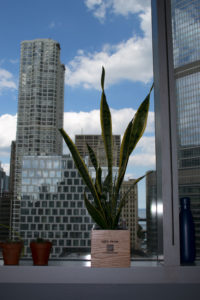Tips and Tricks with MS SQL (Part 6)
Increase the Number of TEMPDB Data Files
If you’re having issues with queries that contain insert/update statements, temp tables, table variables, calculations, or grouping or sorting of data, it’s possible you’re seeing some contention within the TEMPDB data files. A lot of Microsoft SQL servers I come across only have a single TEMPDB data file. That’s not a Best Practice according to Microsoft. If you have performance issues when the aforementioned queries run it’s a good idea to check on the number of TEMPDB files you have because often times just one isn’t enough.
SQL Server places certain locks on databases, including TEMPDB, when it processes queries. So, if you have 12 different databases all running queries with complex sorting algorithms and processing calculations of large datasets, all that work is first done in TEMPDB. A single file for TEMPDB doesn’t only hurt performance and efficiency but can also slow down other processes running alongside it by hogging resources and/or increased wait times. Luckily, the resolution is super simple if you’re in this situation.
Increase the number of data files in TEMPDB to maximize disk bandwidth and reduce contention. As Microsoft recommends, if the number of logical processors is less than or equal to 8 – that’s the number of data files you’ll want. If the number of logical processors is greater than 8, just use 8 data files. If you’ve got more than 8 logical processors and still experience contention, increase the data files by multiples of 4 while not exceeding the number of logical processors. If you still have contention issues, consider looking at your workload, code, or hardware to see where improvements can be mode.
PRO TIP: When you increase the number of your TEMPDB data files (on its separate drive… remember?) take this time to pre-grow your files. You’ll want to pre-grow all the data files equally and enough to take up the entire disk’s space (accounting for TEMPDB’s log file).
Any questions, comments, or feedback are appreciated! Leave a comment or send me an email to aturika@newtheme.jlizardo.com for any SQL Server questions you might have!